This screen allows changes to general settings for the current working survey, where you can modify the appearance and operation of the survey. 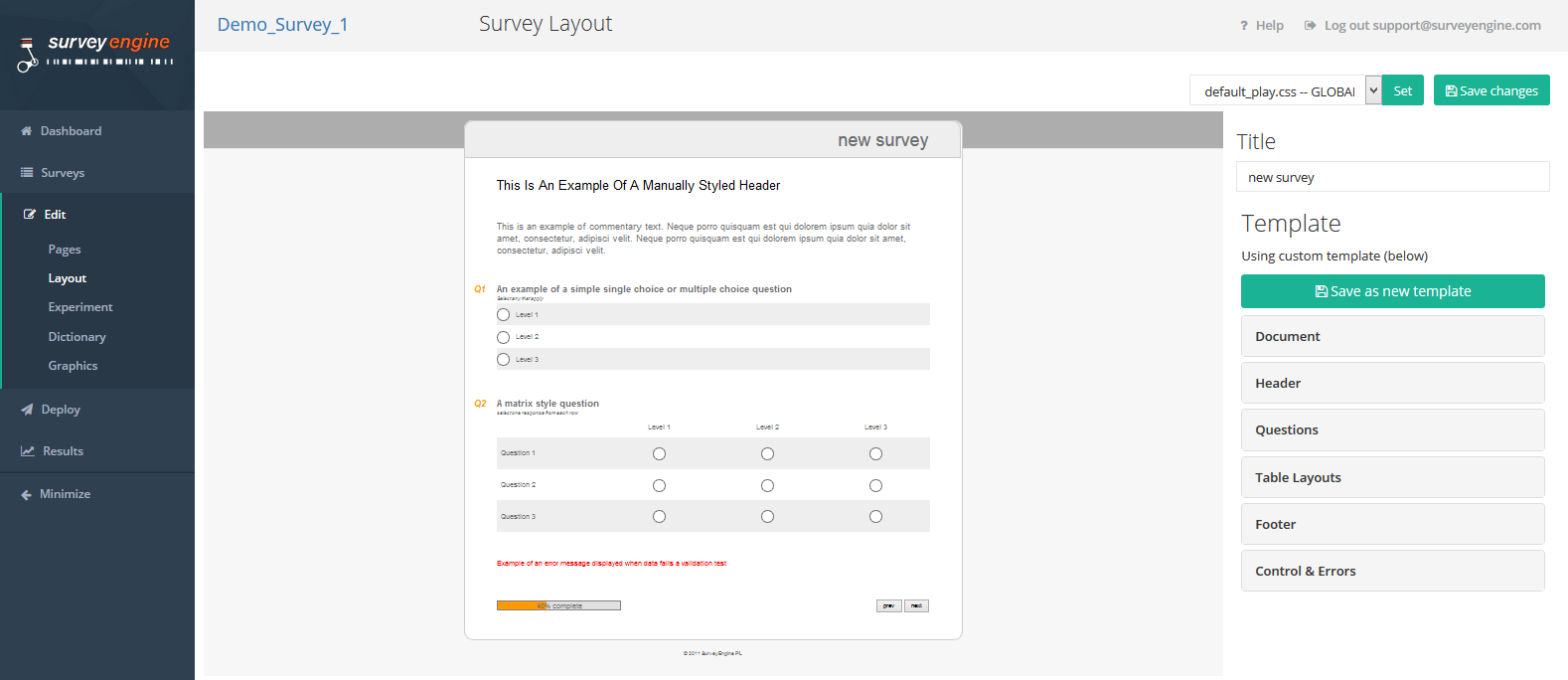
The default color setting for new surveys is white, gray and orange. A custom template can be used to modify design.
Change Title
The survey title is automatically displayed on each page of the survey when viewed by respondents. The default title for new surveys is “new survey”. You can change the name of the survey as it appears when viewed by respondents.
→ Note: this will not change the working title of your survey that was used when first creating the survey.
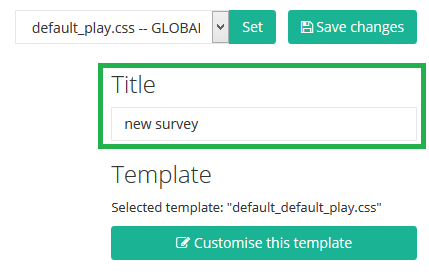
- To change the survey name, drag the cursor over the existing title text and type in a new name
- Click [Save changes] button
Customise Template
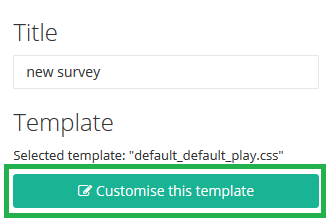
- To customise the default template, click [Customise this template]
- You can customise e.g. width, height, fonts and colors of the following segments: Document, Header, Questions, Table Layouts, Footer and Control & Errors
- Click [Save changes] to save the latest changes
- Next click the [Save as new template] button and a pop-up window will appear similar to that below
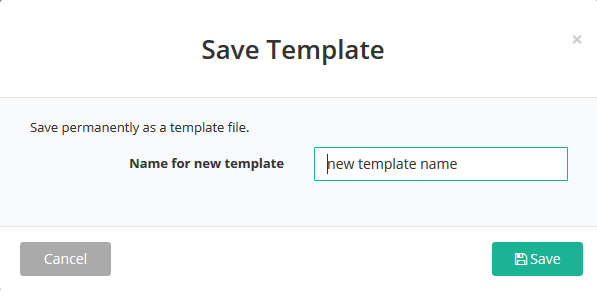
- Type in the name of your new template
- Then, click the [Save] button.
Attachments:
0 Comments