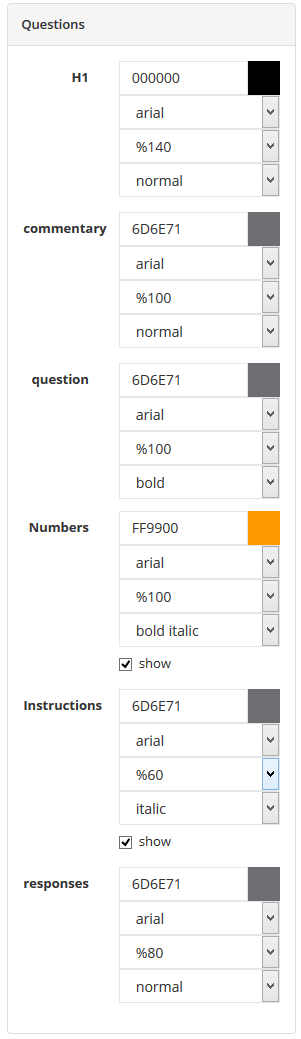
You can change the color, font family, size and formatting for the H1 heading, commentaries, questions, numbers, instructions and responses. You can also show/hide question numbers and instruction.
Change Color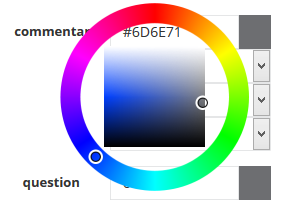
- To change color for any of these sections drag the cursor over the existing color code and a color picker will appear
- Change the color by clicking on the outer ring and/or the inside square from the color picker. You can also type in the color code
- The changes will be shown immediately on the preview
- Click [Save changes]
Show / Hide Question Numbers And Instructions
The default setting for new surveys is to display question numbers and instructions alongside each question. This option can be switched off.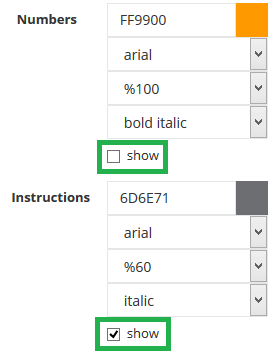
- To hide question numbers and/or instruction untick the box next to 'show'.
- The changes will be shown immediately on the preview
- Click [Save changes]
Change Font Family, Size And Formatting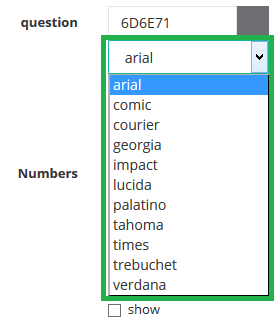
- To change font family, size and/or formatting for any of these sections drag the cursor over the current selection and a drop-down menu will open
- Change the selection
- The changes will be shown immediately on the preview
- Click [Save changes]
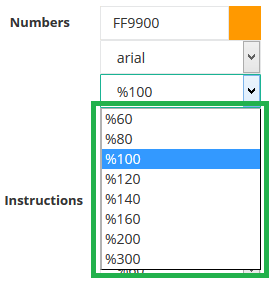
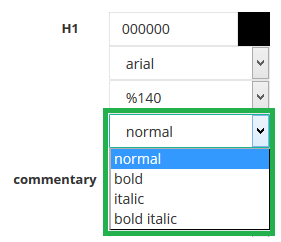
Attachments:
0 Comments