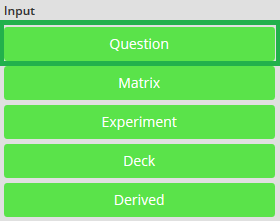
- Click the cursor onto the page name you want to add the question to or click with your mouse to the location where you want to insert the question
- To add a question, click on the green [Question] button
- The new question box will be added to the page, similar to example below
- In the drop down click on the question type that you want to add – Text Question, Single Choice, Multiple Choice.
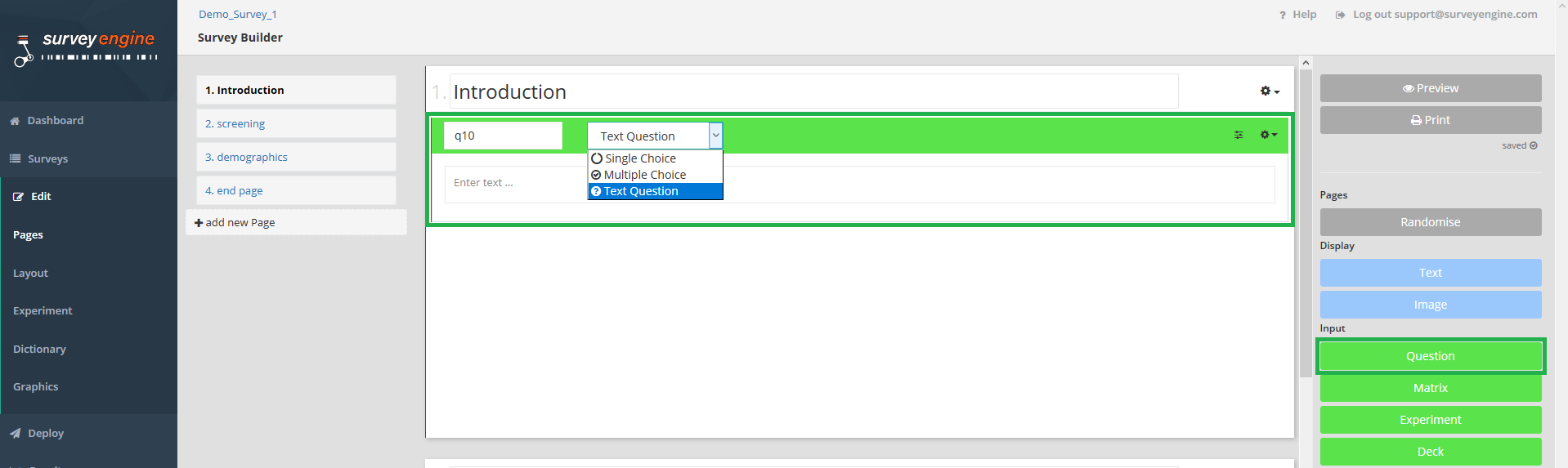
- To add the question text, drag the cursor over the default question text “Enter text ...” and type in your question
- Type the answer choices into the text box, if appropriate, ensuring each answer is on a separate line (see Question types for more information)
- To change the question number or unique identifier, drag the cursor over the default question numerical identifier and type in your new question number
- Add or adjust any additional question settings by clicking on the option icon that appears on the far right of the green question row
- Click to select the appropriate setting from the list of choices provided
→ Note: the question settings will vary depending on the question type added. For more information see Question settings section
Attachments:
0 Comments