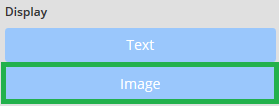
- To insert an image click the blue [Image] button
- an image upload feature will appear similiar to that below
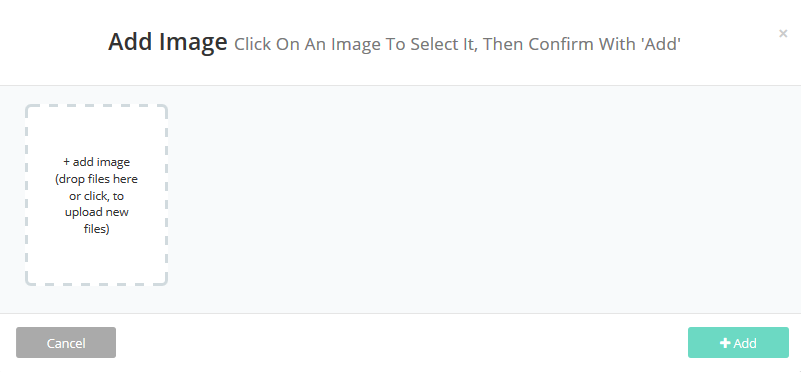
- Drop files in or click [+ add image...] to locate and insert the image
- In the window of your os, select the image and click [Open] button
- A small preview and the file name will appear
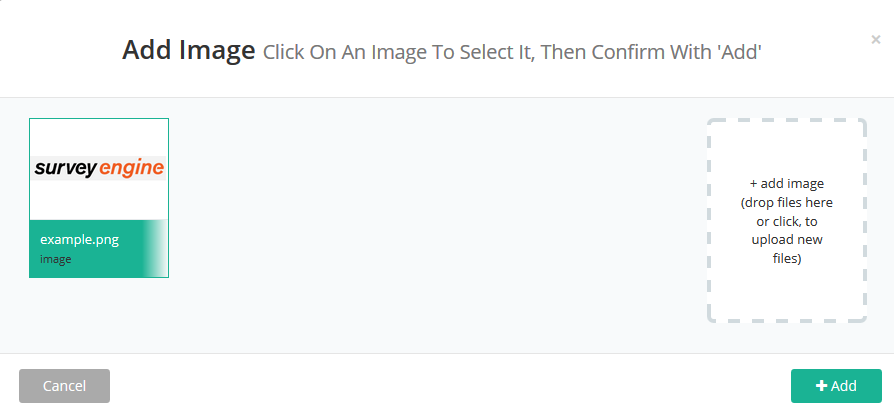
- Click on the image which you want to insert and than [+Add]
- The new Image box will be added to the page, similar to example below

→ Note:
- image types that can be inserted include jpg, gif, png, jpeg, swf
- This feature may be used to present a product or image to which subsequent question(s) relate.
- Display Condition: For more information see Question & Matrix setting section
Insert image within a piece of text
HTML code can also be used to display assets (images or videos etc.) within the survey. All assets have relative addressing within the survey, this means that you only need to reference them by their name.
So to insert an image within a piece of text, typically all that is needed is the html img src='filename.jpg'>

Attachments:
0 Comments