- To edit a survey, go to the list of surveys and click on the survey in the table or go to the sidebar at the left side and click Surveys and chose the survey you want to edit.
- Your survey will open in edit mode, to the 'Page' tab, where you can edit pages, add pages, (merge pages) and add questions, texts or images to any page and preview the survey.
Edit module: Pages
This screen allows the direct editing of survey pages.
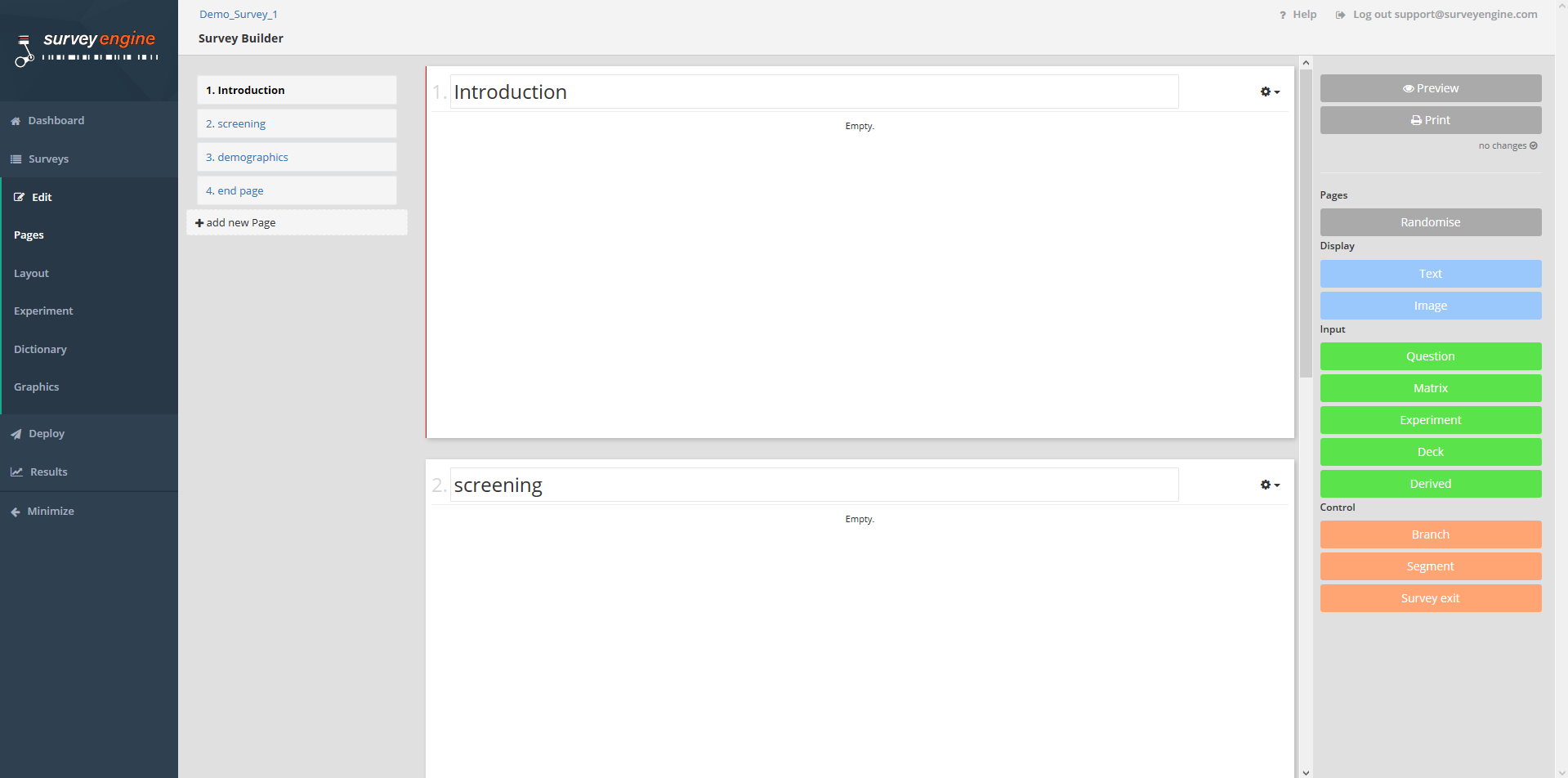
The screen is divided into:
- In the navigation on the left side you will now see the element Edit with its Subelements Pages. Also other survey editing features are accessed via the subnavigation - Layout, Experiment, Dictionary and Graphics. These additional edit screens are explained in further detail in the next section.
- Among the survey-name in the headline are lists all pages – the survey structure - with the current page view highlighted
- The middle of screen where questions and other page elements can be added and viewed
- The far right of screen where you can preview, create a Print-Version and where you can find the various elements for your survey, like Text, Question, Experiment and Branch
- The very top of screen (right-hand side) where you find the Help-Center and where you can log out.
Attachments:
0 Comments