Once you are logged in to your account, you will immediately be taken to your own Homepage called 'Dashboard'.
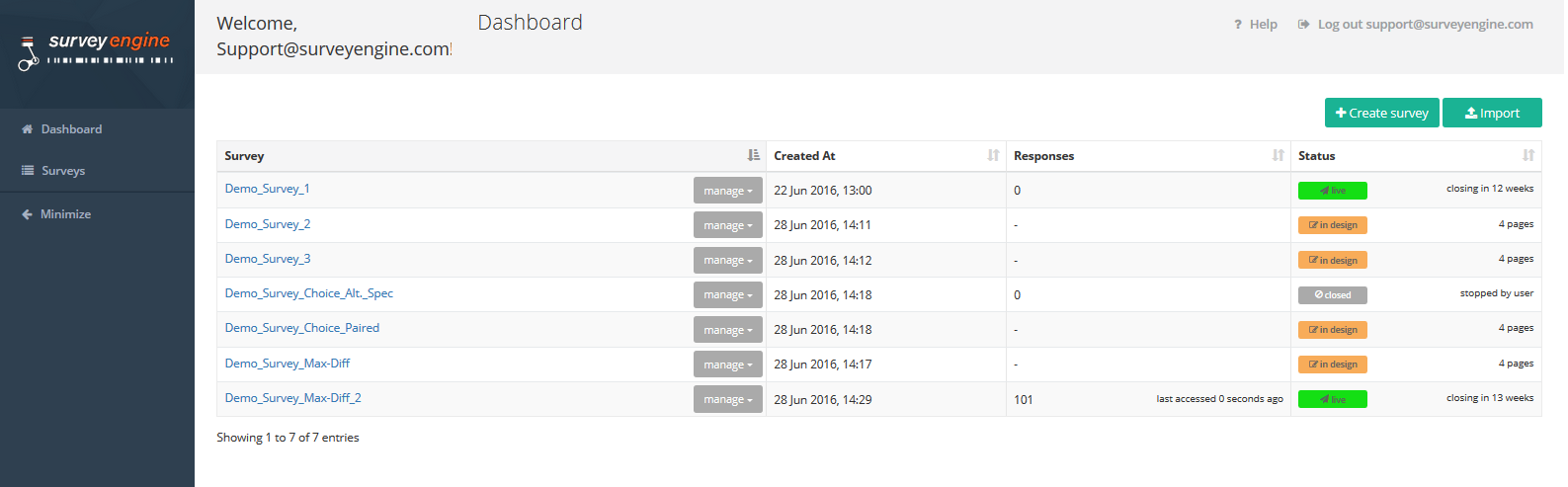
All your surveys will appear on your Dashboard, listed by survey name. This homepage provides you a quick snapshot of the status of each of your surveys – when they were created, what is their status (in design, live or closed), how many completed survey responses you have for each Live survey, and when the survey closes (A default closing date of 13 weeks, until this is edited).
From the Dashboard, this is where you can create and import new surveys using the action buttons located in the top right hand corner of the screen.
Once a survey has been created, various actions can be performed specific to each survey by clicking on the manage button located next to the survey name. You can perform the following actions: Download survey, Export translation file, Import translation file, Duplicate, Delete.
On the left side you can see the sidebar-navigation with the elements Dashboard, Surveys and Minimize.
Attachments:
0 Comments