You can upload your own list with "extid" and then link them with the invitationlink.
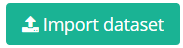 To import dataset click [Import Dataset] button
To import dataset click [Import Dataset] button- A popup will appear similar to that below:
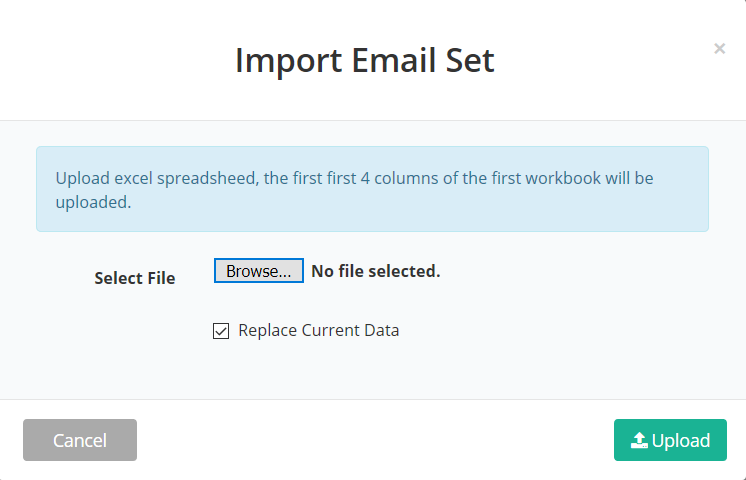
- Click [Browse] button to select the prepared excel file
- If you want to upload additional IDs, deselect the option "Replace Current Data"
- Click [Upload]
- The uploaded IDs are now displayed in the Data Table
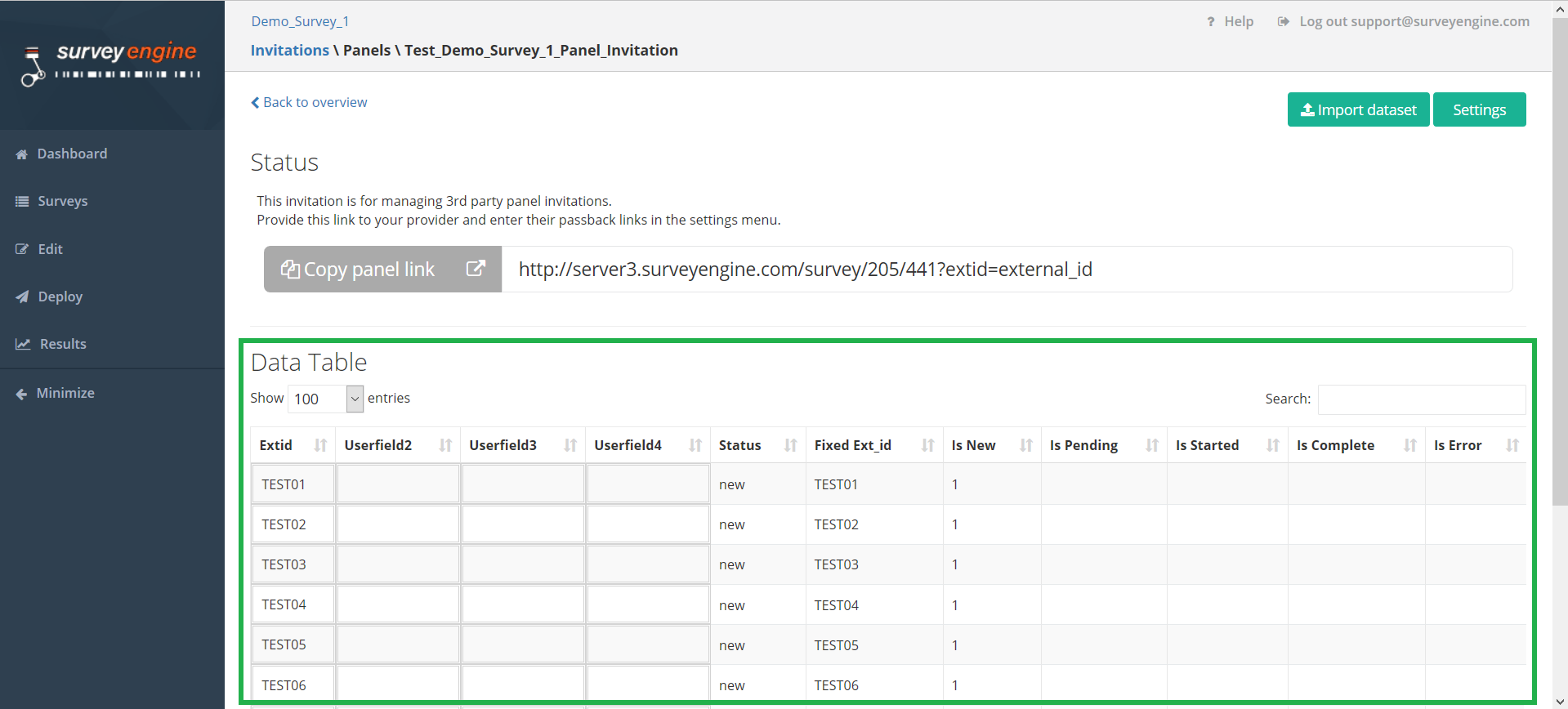
- To link the imported IDs with the invitation link you have replace the URL ending "external_id" with one of your imported IDs
- Example:
- Invitation Link: http://server3.surveyengine.com/survey/205/441?extid=external_id
- Extid: TEST01
- → http://server3.surveyengine.com/survey/205/441?extid=TEST01
- This link can now be distributed to one of the respondents
- When the respondent opens the survey, this will be displayed in the corresponding row of the table and the status changes from new to in progress
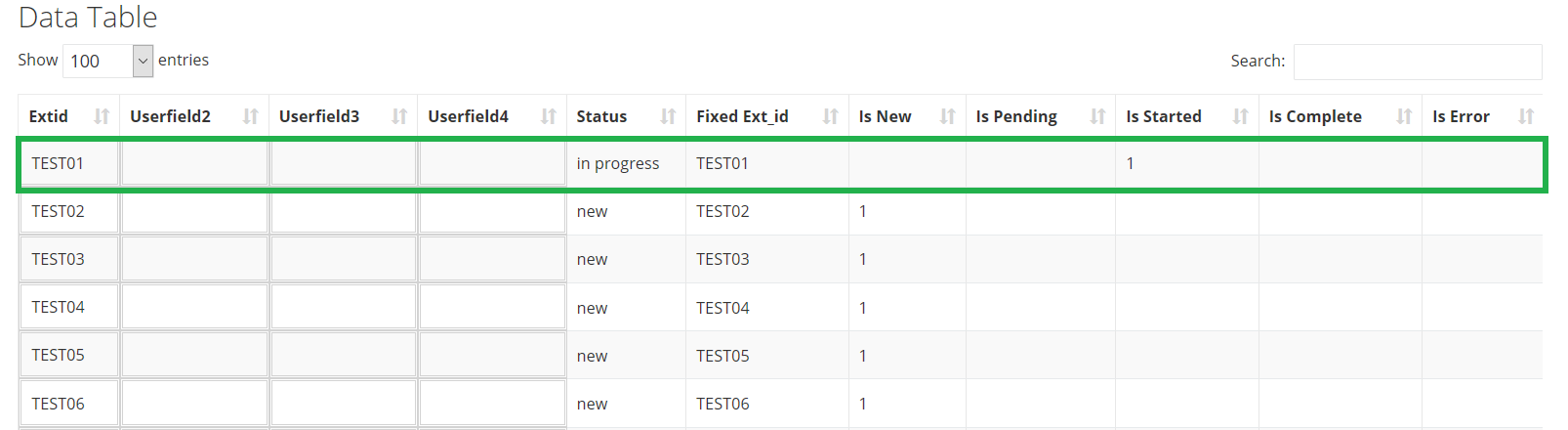
→ Note: you have to upload an excel spreadsheed and the first 4 columns of the first workbook will be uploaded.
Attachments:
0 Comments