Linking attributes together ensures that their levels will be always match each other. When level 1 of one attribute is displayed then level 1 of the linked attribute is always displayed. This is useful, say, when one attribute contains product names and another the corresponding images that must always match.
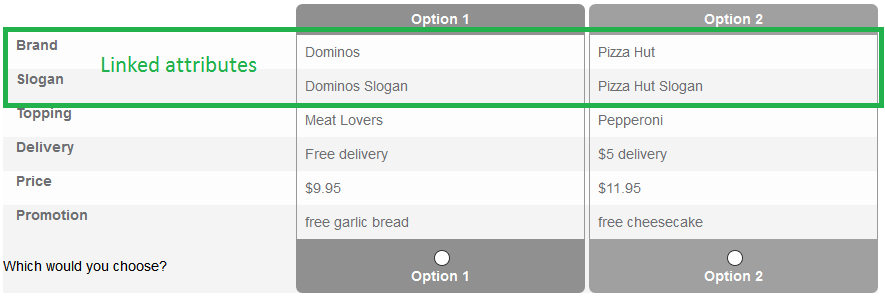
→ Note:
- Deleting or reordering a level in a linked attribute always affects all levels in a group of linked attributes.
- It is possible to link every attribute to another attribute, regardless of the number of level for each attribute. If the number of levels differs between the two attributes you like to link to each other, the attribute with lesser levels is filled up to match the other attribute in the linked-group
- Linked attributes cannot be deleted. You have to unlink it first before you can delete it.
Link Attribute To Other Attributes
- To link attribute to other attributes click [Link] button located below the last level of each attribute
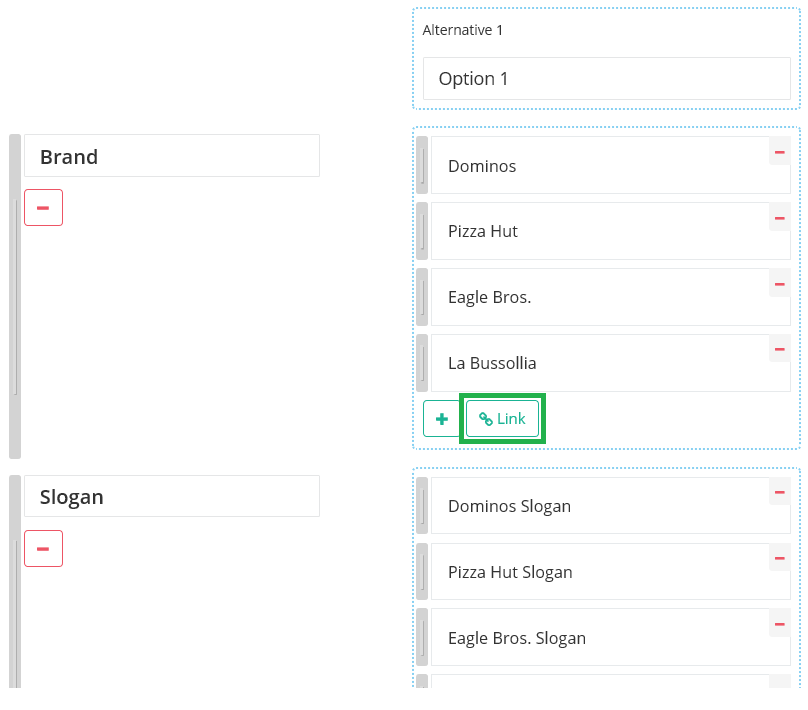
- A pop-up window with a dropdown will appear, similar to that below
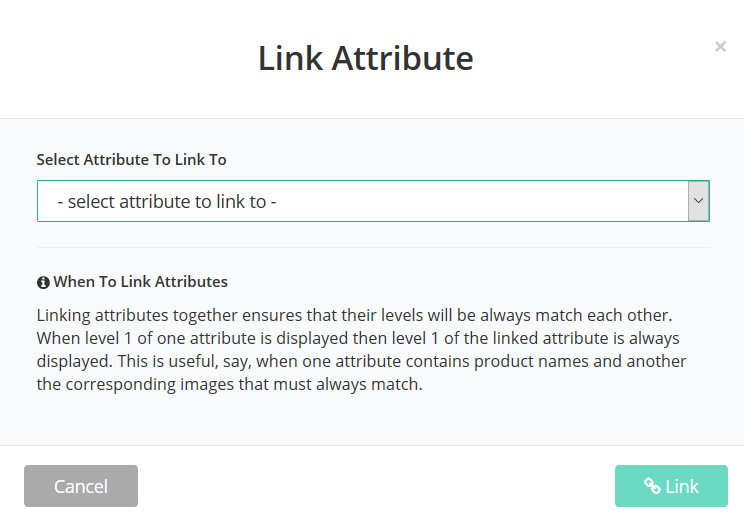
- Select the attribute you like to link to and click [Link]
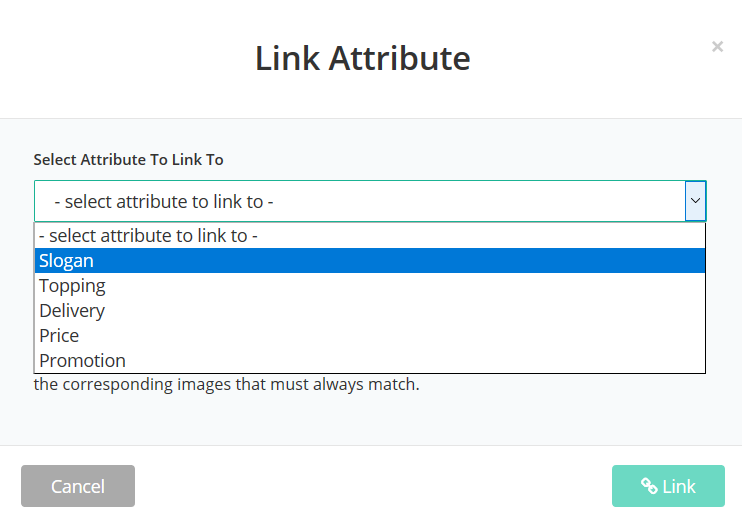
- Linked attributes have an orange linked button instead of the [Link] button. Also the “Delete attribute” button has changed, filled red and is not clickable.
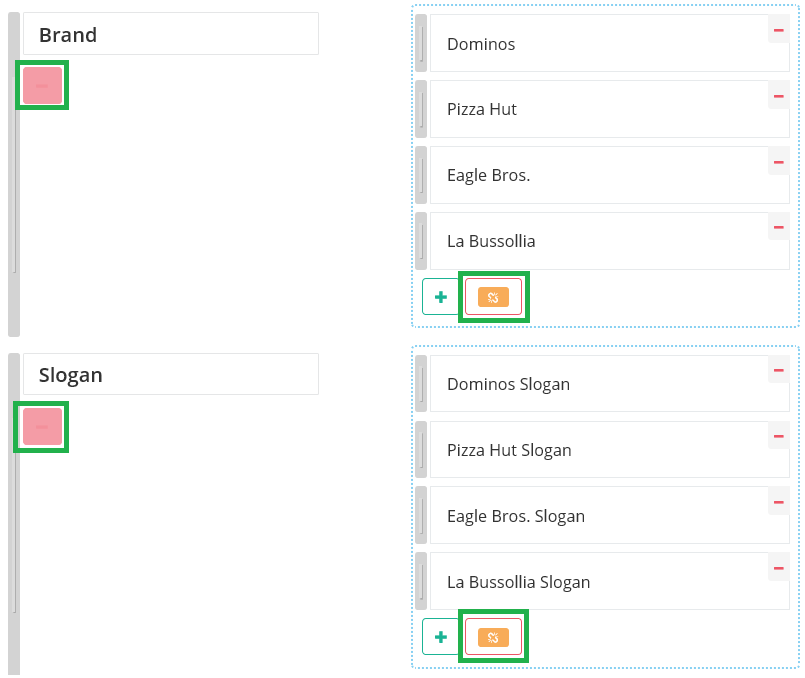
Unlink Attribute
- To unlink attributes click the orange linked button located below the last level of each linked attribute
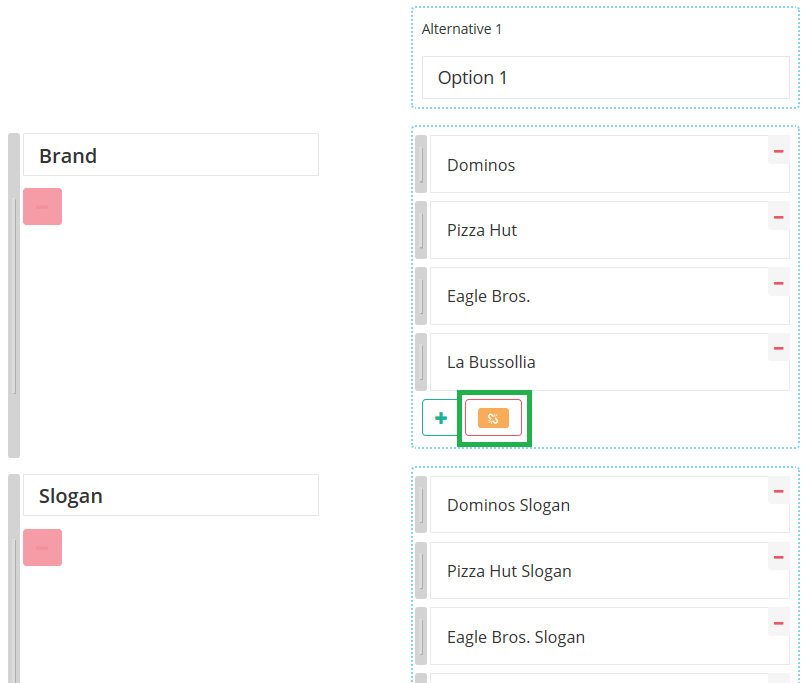
- A pop-up window will appear, similar to that below
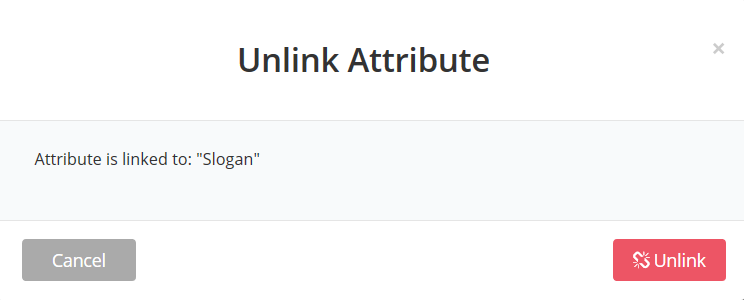
- Click [Unlink] button
Attachments:
0 Comments