Activate
Selected version become active so their data can be used in future data operations such as data extracts, report building etc.
- To activate a survey version place a tick in the box next to the version you want to set from test to active

- Click [Activate] button
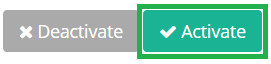
- The selected version has now the status active
- You can find the data in the Result section
Deactivate
Selected version become inactive. Data from these versions is invisible to future data operations and completion statistics.
- To deactivate a survey version place a tick in the box next to the version you want to set from active to test

- Click [Deactivate] button
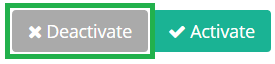
- The selected version has now the status test
→ Note: invitation statistics for inactive versions will continue to be collected and displayed.
Attachments:
0 Comments