This invitation is for managing 3rd party panel invitations.
Provide this link to your provider and enter their passback links in the settings menu.
Create Panel Invitation
 To create a Panel invitation, click [Create link] button located on the Deploy module – Invitations
To create a Panel invitation, click [Create link] button located on the Deploy module – Invitations- A pop-up window will appear in which you can type the name or description of your Panel invitation into the text field. The default setting for ‘Type’ is ‘Anonymous weblink’. Choose ‘Panel invitation’
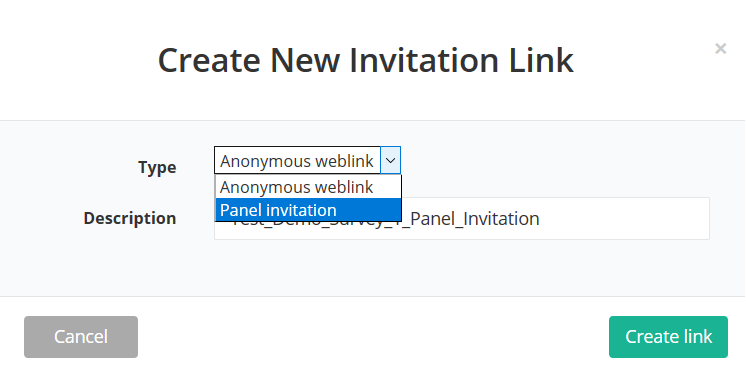
- Click [Create link] button and a panel link will be created. You will be automatically redirected to the panel invitation detail screen. On that screen is where you can copy the hyperlink and adjust the settings.
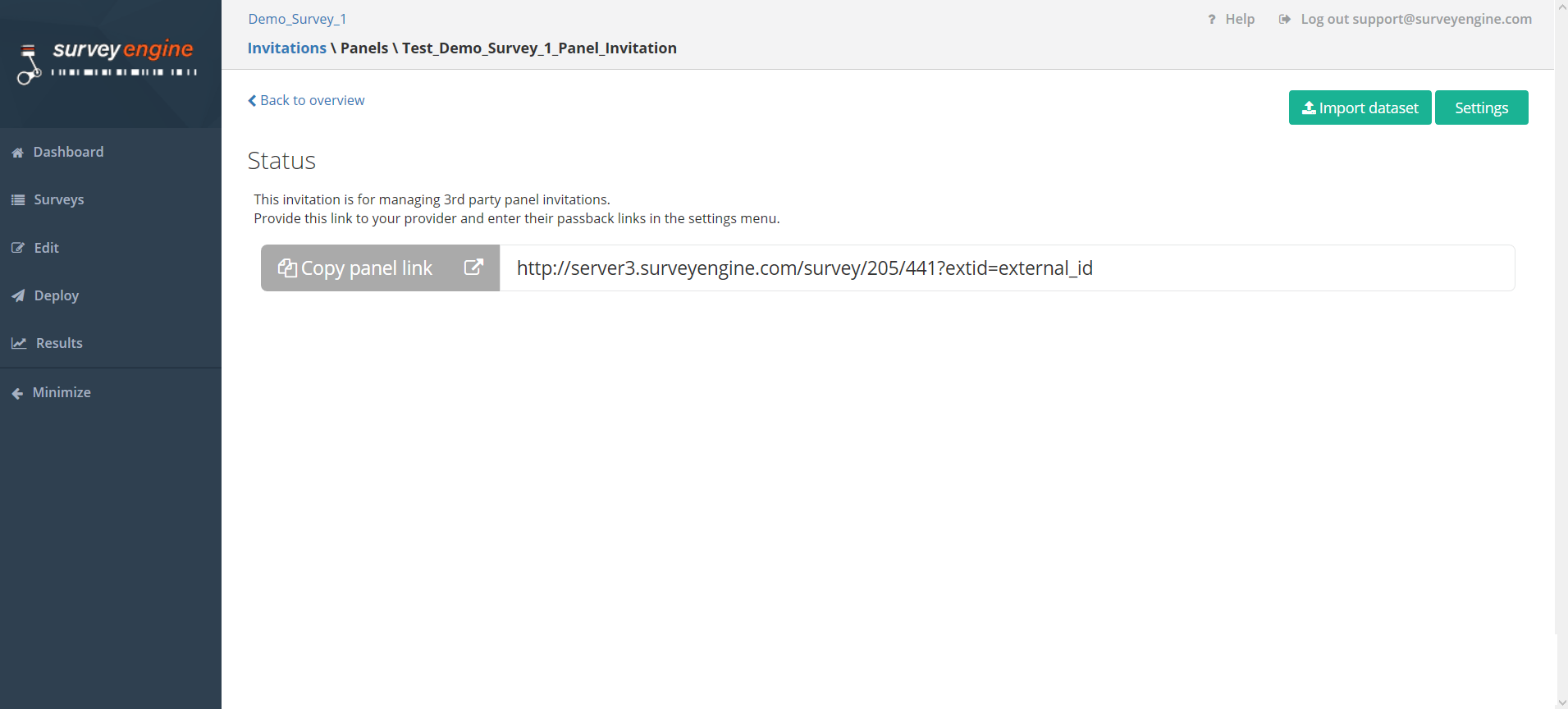
- There are 3 ways to copy the panel link:
- Click [Copy panel link] to copy link to clipboard

- Click the open link button to open the link directly in the browser. Then copy the URL http://server ...

- Copy the link itself
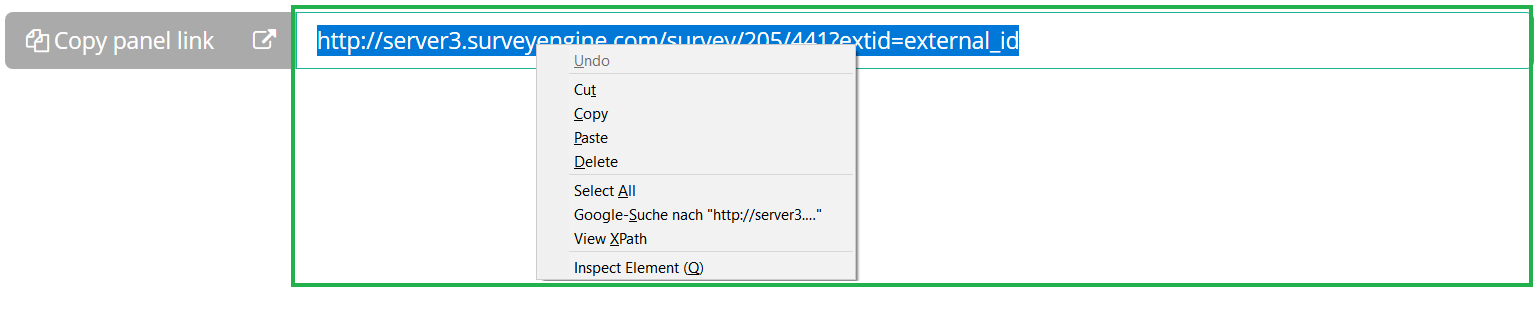
- The panel invitation appear the list of invitations
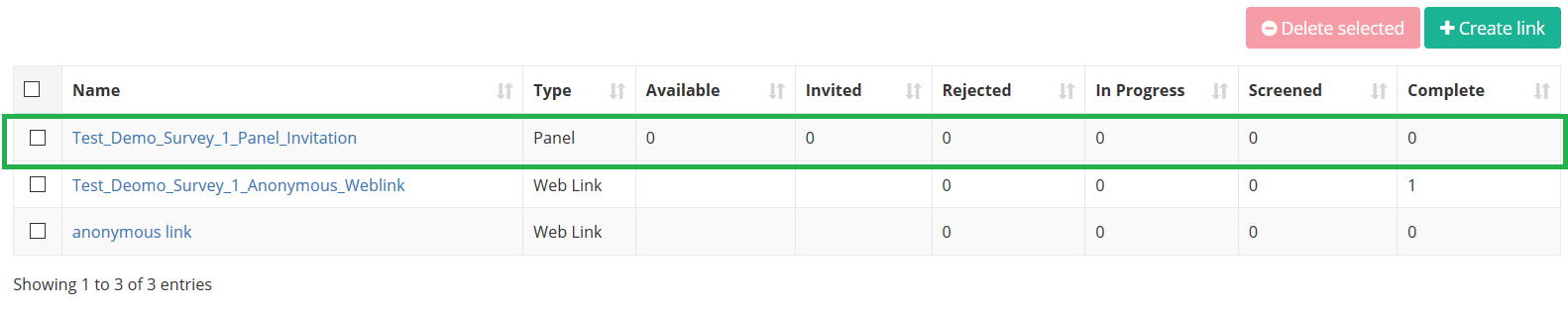
Enter Passback Links – Redirect URLs
Manage where respondents are sent on completion or screenout of the survey.
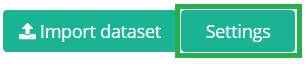 To enter passback links, click [Settings] button located on the panel invitation detail screen
To enter passback links, click [Settings] button located on the panel invitation detail screen- A pop-up window will appear in which you can paste the passback links
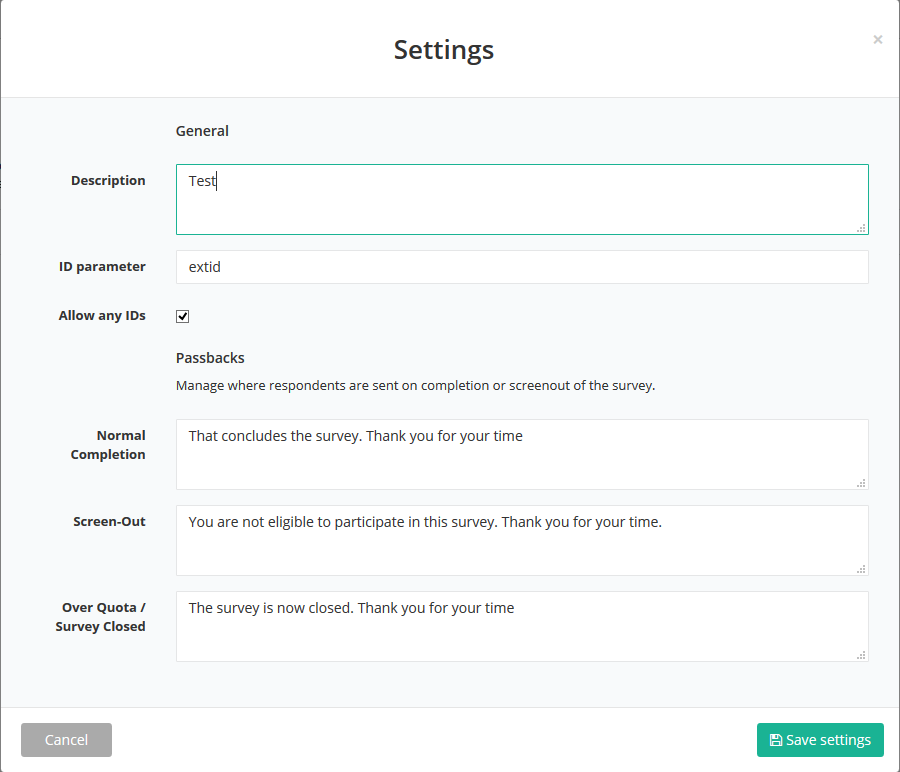
- Enter passback links from the sample provider
- Click [Save settings]
→ Note: the complete documentation of “how to invite respondents with 3rd party panels” you can find here.
Attachments:
0 Comments