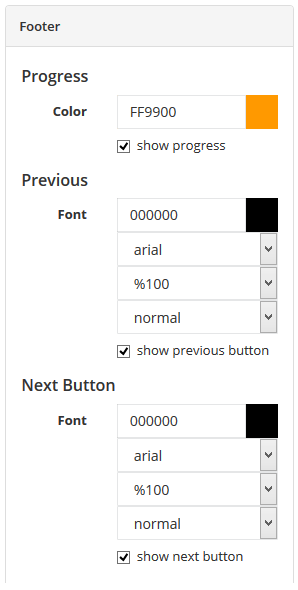
You can change the color, font family, size and formatting for the previous and next button. You can also change the progress color and show/hide the progress bar and Previous Button.
The default setting for new surveys is to display a graphical progress bar and the percentage of survey complete above the progress bar at bottom left of each page of the survey and a 'Previous' button to allow respondents to go to the backwards to previous pages. This options can be switched off.
Show / Hide Progress Bar And Text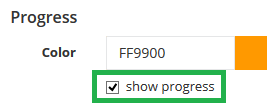
- To hide progress bar and progress text untick the box next to 'show progress'.
- The changes will be shown immediately on the preview
- Click [Save changes]
Show / Hide 'Previous' Button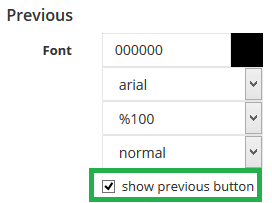
- To stop respondents from going backwards untick the box next to 'show previous button'.
- The changes will be shown immediately on the preview
- Click [Save changes]
Change Color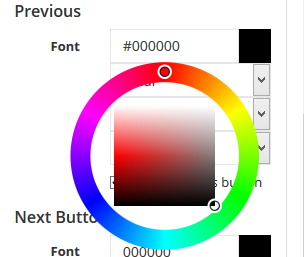
- To change color for any of these sections drag the cursor over the existing color code and a color picker will appear
- Change the color by clicking on the outer ring and/or the inside square from the color picker. You can also type in the color code
- The changes will be shown immediately on the preview
- Click [Save changes]
Change Font Family, Size And Formatting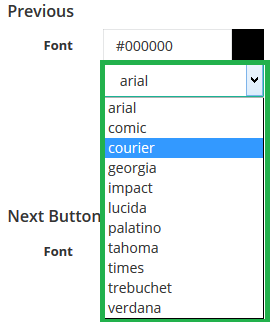
- To change font family, size and/or formatting for any of these sections drag the cursor over the current selection and a drop-down menu will open
- Change the selection
- The changes will be shown immediately on the preview
- Click [Save changes]
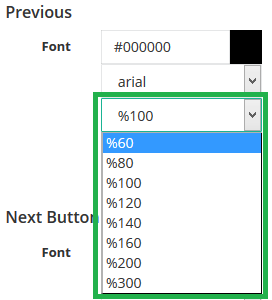
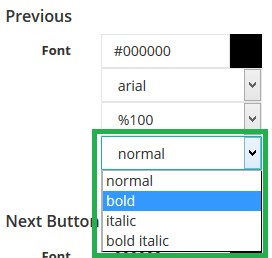
Attachments:
0 Comments