Add Survey Exit – Complete and Screen out
There are two ways in which you can explicitly set a survey to end, either through:
- Complete – by which a respondent completes the entire survey and gets to click the [submit answers and finish] button on the last survey page
or
- Screen out – by which a respondent is screened out of the survey earlier than the normal completion based on a predetermined criteria (i.e. they do not get to complete the survey).
→ Note: A survey without an explicit termination will be assumed to have ended 'normally' when the final page is reached.
On reaching a page with a 'Survey exit – Complete' element, the respondent's survey will be closed and the respondent marked as having completed the survey. The next page displayed to the respondent (the final closing page) will communicate the survey has ended. The 'Complete' message can be edited and can vary depending on how the respondent was invited.
→ Note: surveys can also be ended implicitly, for example when quotas are met, they time out or the survey administrator closes the survey.
On reaching a page with a 'Survey exit – Screen-out' element and if the respondent meets the screen-out criteria, the respondent's survey will be closed once they click the [next] button. The next page displayed to the respondent (the final closing page) will communicate the survey has ended. The 'Screen out' message can be edited and can vary depending on how the respondent was invited.
- To end survey by Compete, click on the last page of the survey (default page is called 'end page')
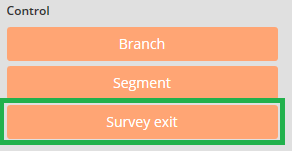
- A 'Survey exit' box with selected ‘Complete’ by default should appear on this page. If not, click on the orange [Survey Exit] button and select 'Complete' (similar to that below).

- To end survey by Screen out, click on the page on which the screen-out question criteria is located
- Click on the orange [Branch] button and select the Screen out page.

→ Note: A ‘Screen out’ page is not a part of the default pages in a new survey. The default pages are introduction, screening, demographics and end page. Create with [add new Page] your Screen out-Page - Click on the option icon on the far right-hand side and Options with an optional tick box will appear below
- Select the tick box [Display Condition]
- A field will appear, similar to that below, into which you need to enter the condition for screen out e.g. if someone answers 'x' then screen out.

→ Note: The condition will need to be written as an 'expression'. For details on how to write an expression with the appropriate syntax, go to the section Expressions - Go to the created Screen out page
- click on the orange [Survey exit] button and select 'Screen out' (similar to that below).

0 Comments