Branching is used to direct respondents to a specific page in the survey, based on their response to a previous question.
When a respondent clicks the [Next] button on the survey page, they will be directed to the specified page based on the branch logic applied.
Branches are useful when there are few differing strands in the survey that are relevant to different respondents. However they can become unwieldy and hard to understand when multiple branches are used, possibly overlapping each other.
It is recommended that you create an outline of your survey on paper first which maps the branch logic needed.
|
Example:
|
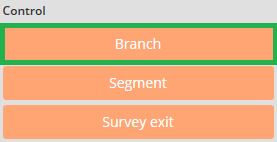
- To branch to another page, click on the orange [Branch] button.
- The following branch logic box will appear, similar to that below

- From the drop-down list, select which page you want to direct ALL respondents who complete this page.
You can also add a 'condition' to determine if respondents will be directed to a specific page.
- To 'branch if' to another page based on a condition, click on the option icon on the far right-hand side of the element you want to edit and Options with an optional tick box will appear below
- Select the tick box [Display Condition]
- A field will appear, similar to that below, in which you can type your 'only branch if' condition

- From the drop-down list, select which page you want to direct ALL respondents who meet this condition.
Attachments:
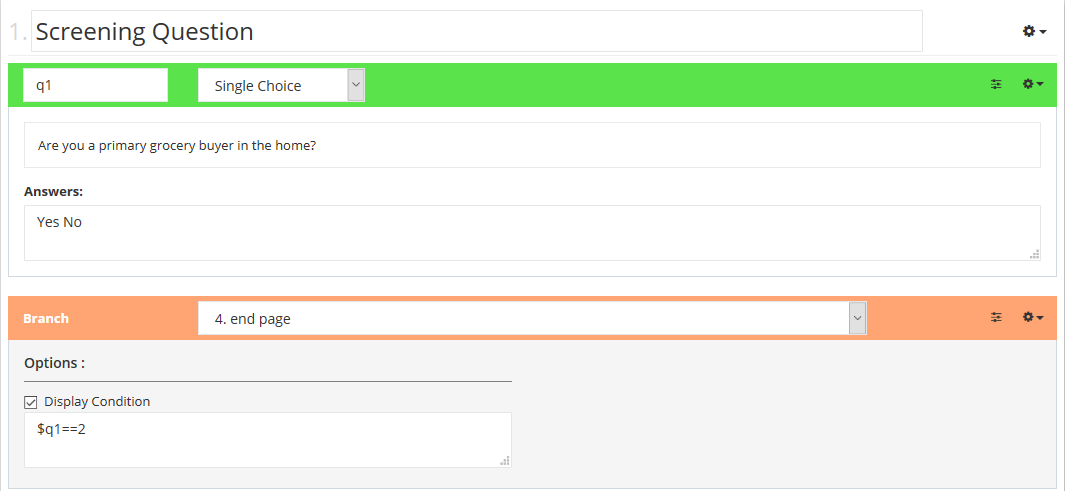
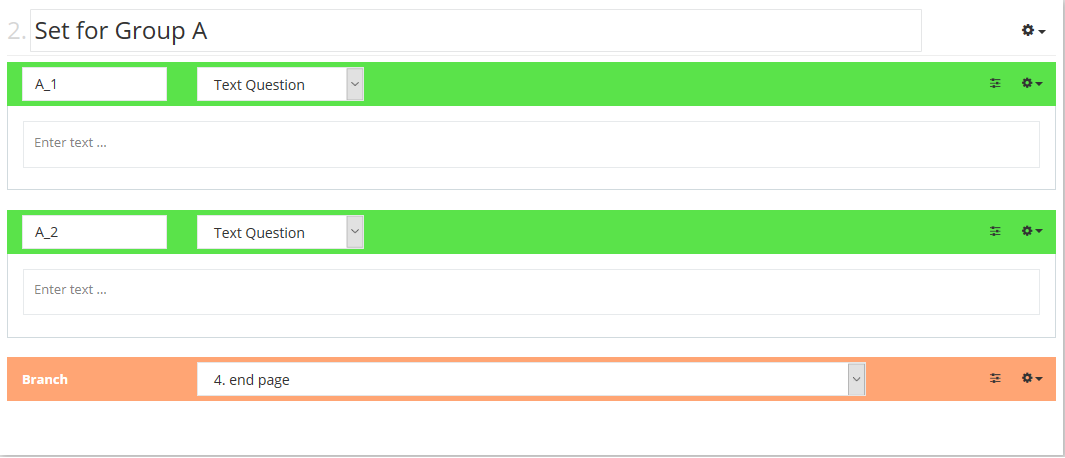

0 Comments