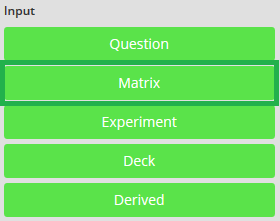
Inserts a matrix of questions that have a regular column structure, such as a ratings. This can be customized to a matrix of text questions, single- and multiple choice.
- Click the cursor onto the page name you want to add the matrix to
- To add Matrix, click on the green [Matrix] button
- The new matrix box will be added to the page, similar to example below
- In the drop down click on the question type that you want to add – Matrix of Text Question, Matrix of Single Choice or Matrix of Multiple Choice.
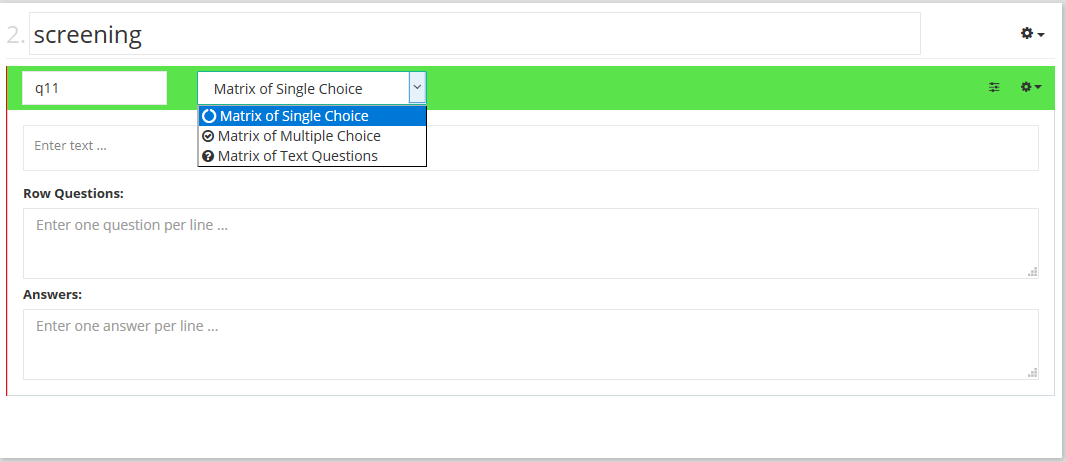
- To add the matrix question text, drag the cursor over the default question text “Enter text ...” and type in your question
- Type the row questions into the text box, ensuring each question is on a separate line
- Type the answer choices into the text box, ensuring each answer is on a separate line
- To change the question number or unique identifier, drag the cursor over the default question numerical identifier and type in your new question number
- Add or adjust any additional question settings by clicking on the option icon that appears on the far right of the green matrix row
- Click to select the appropriate setting from the list of choices provided
→ Note: the settings will vary depending on the matrix type added. For more information see Question & Matrix settings section
Attachments:
0 Comments